This article serves as a collection of the visual options available by default to display your items built inside the Agile Ticketing Solutions software. These settings can be found on the General tab of the ATS App and on the List Details tab of the Web Portal while creating an entry point.
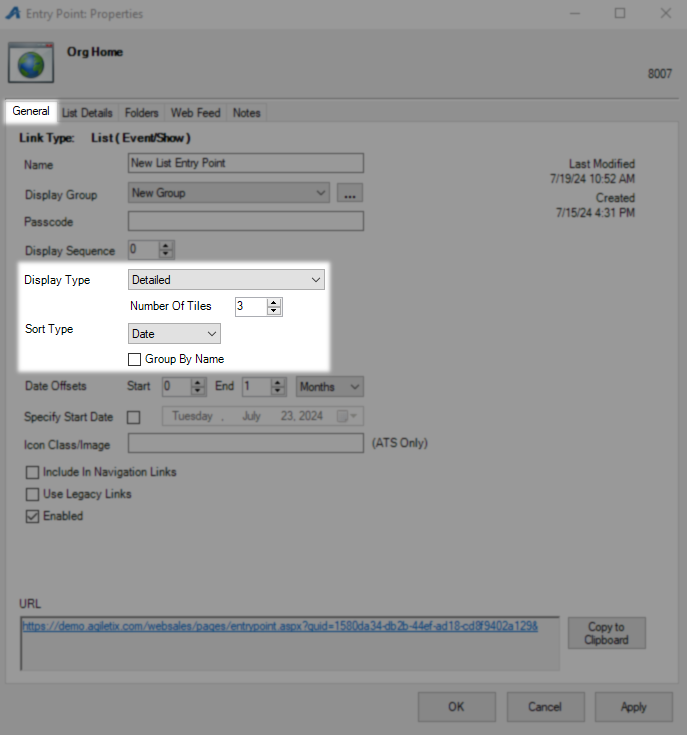
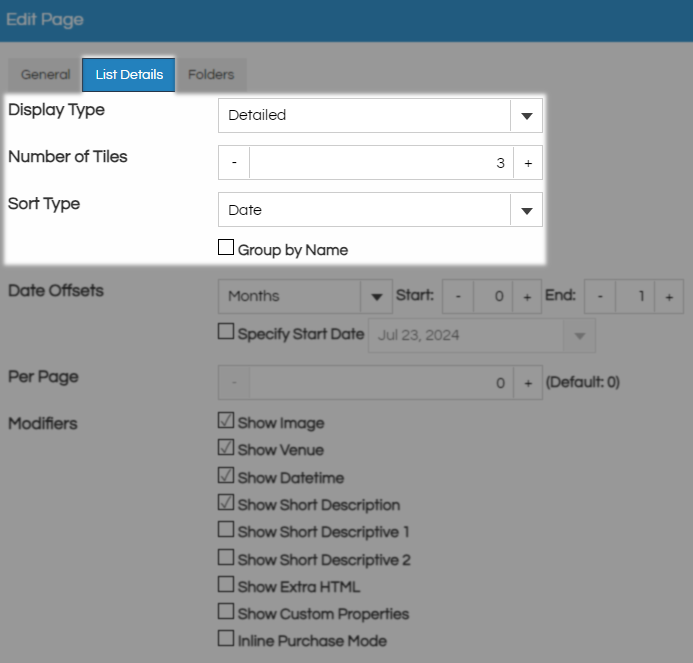
Select Display Type to see the configuration and how it will be displayed online.
Default will display your items in a tile 1 format meaning it will be one item per line going down the page.
Sort by Date will present your customers with a list of dates to choose from along the top and show all items for that date.
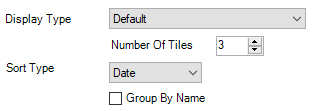
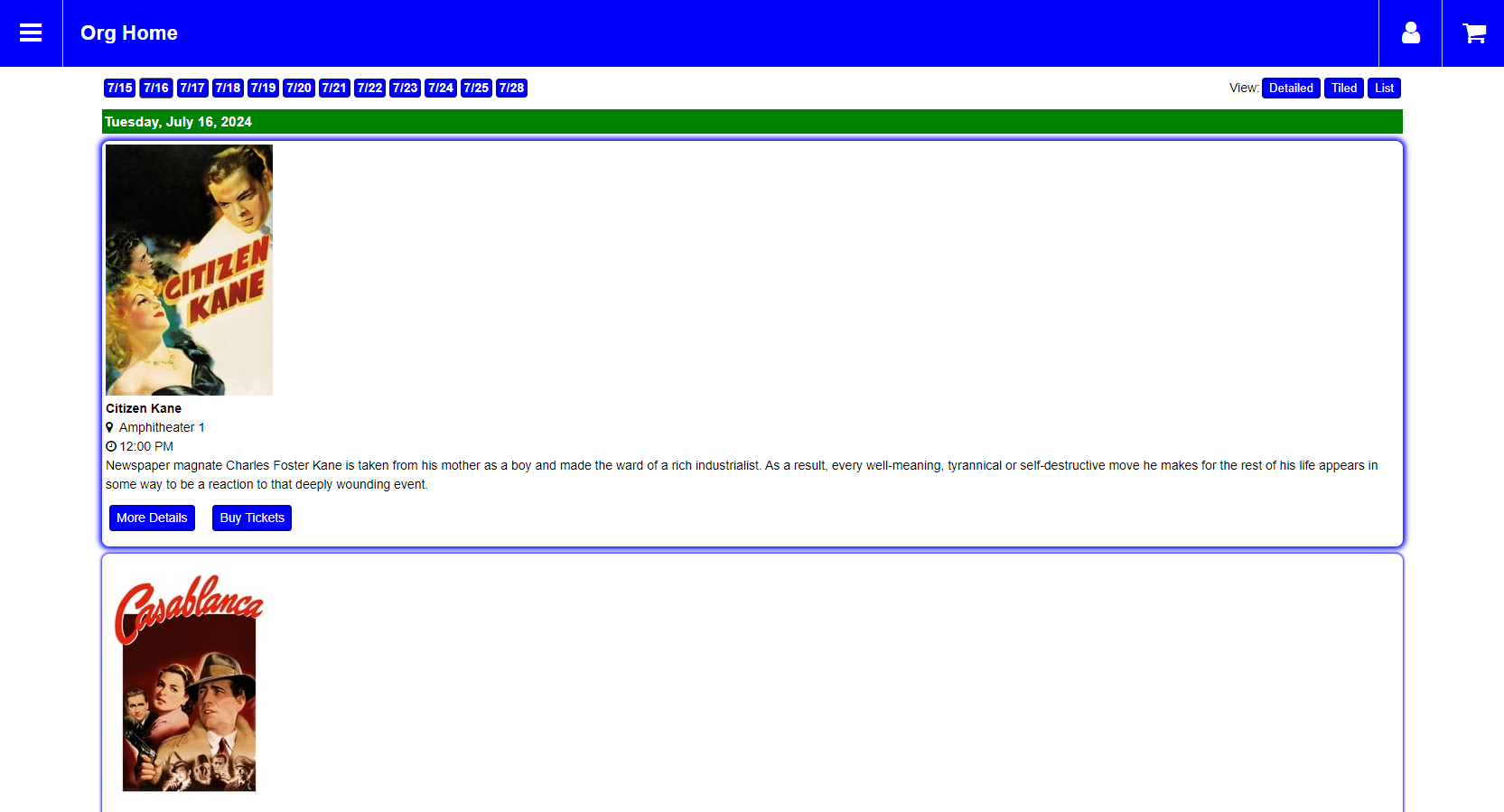
When activating the Group by Name feature the system will pick the next movie and then group all like movies with it.
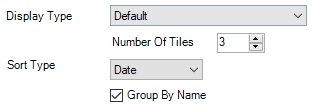
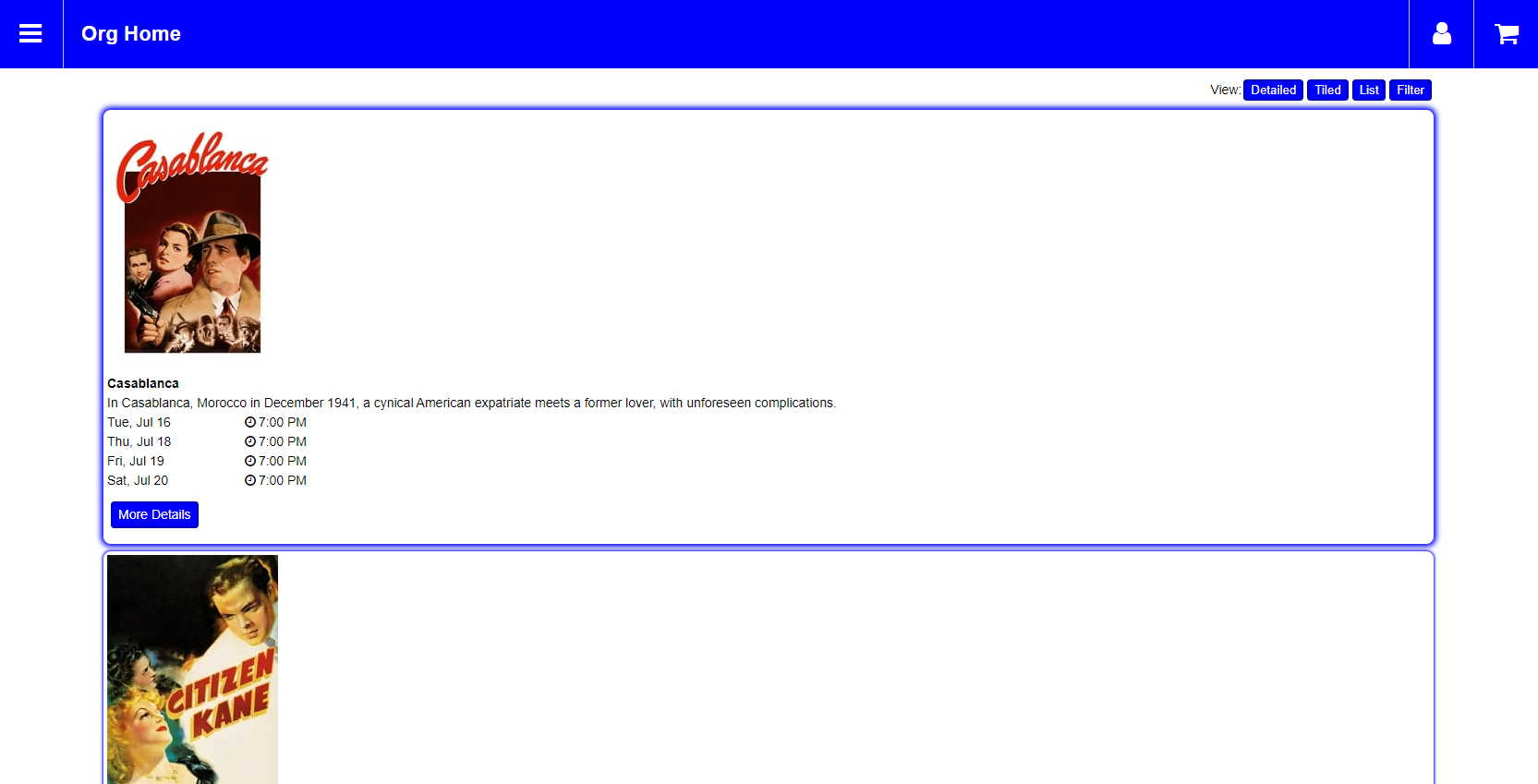
Sort by Alpha will show all items in alphabetical order with no regard to the date or time. When sorting by Alpha the Group By Name box does nothing because you are already grouping by name.
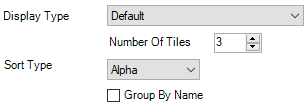
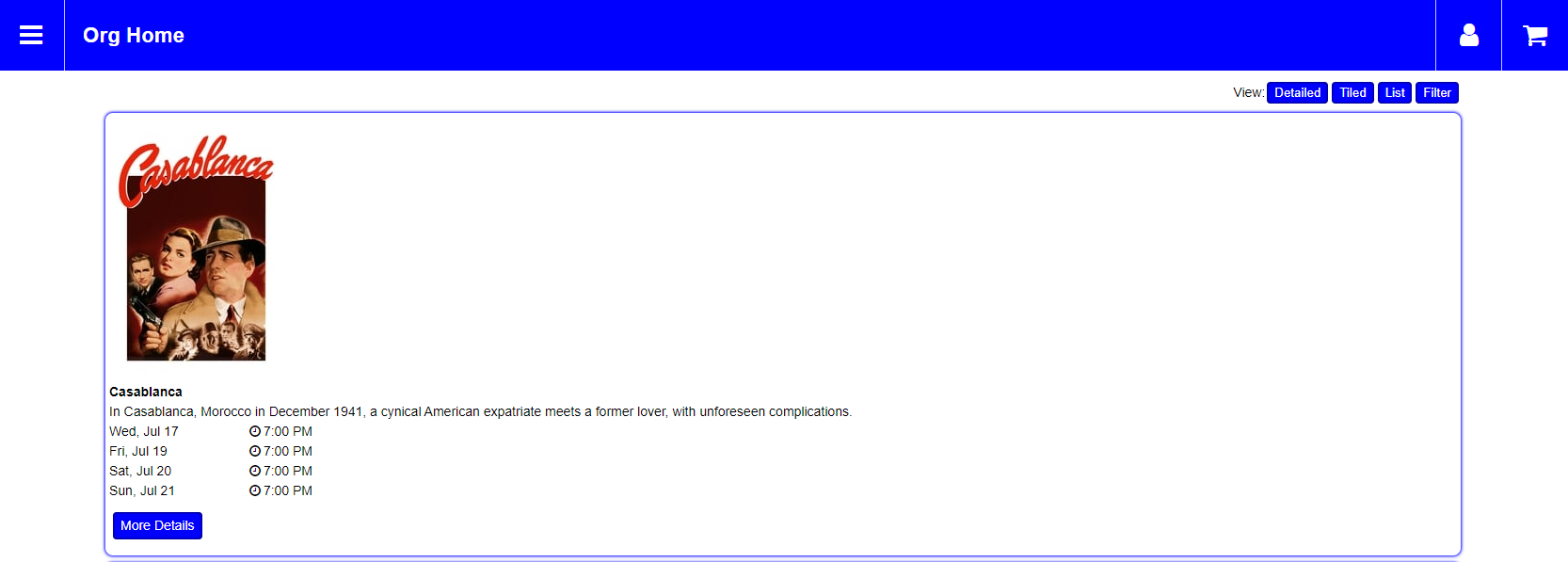
Tile will display your items in rows and columns with the Number of Tiles field setting how many columns you want. If you do not have that many items empty space will be the placeholder as seen below on sort by date.
When sorting by Alpha you will have all items display at once and sorted alphabetically, the Group By Name box does nothing as you are already doing that.
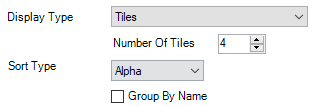
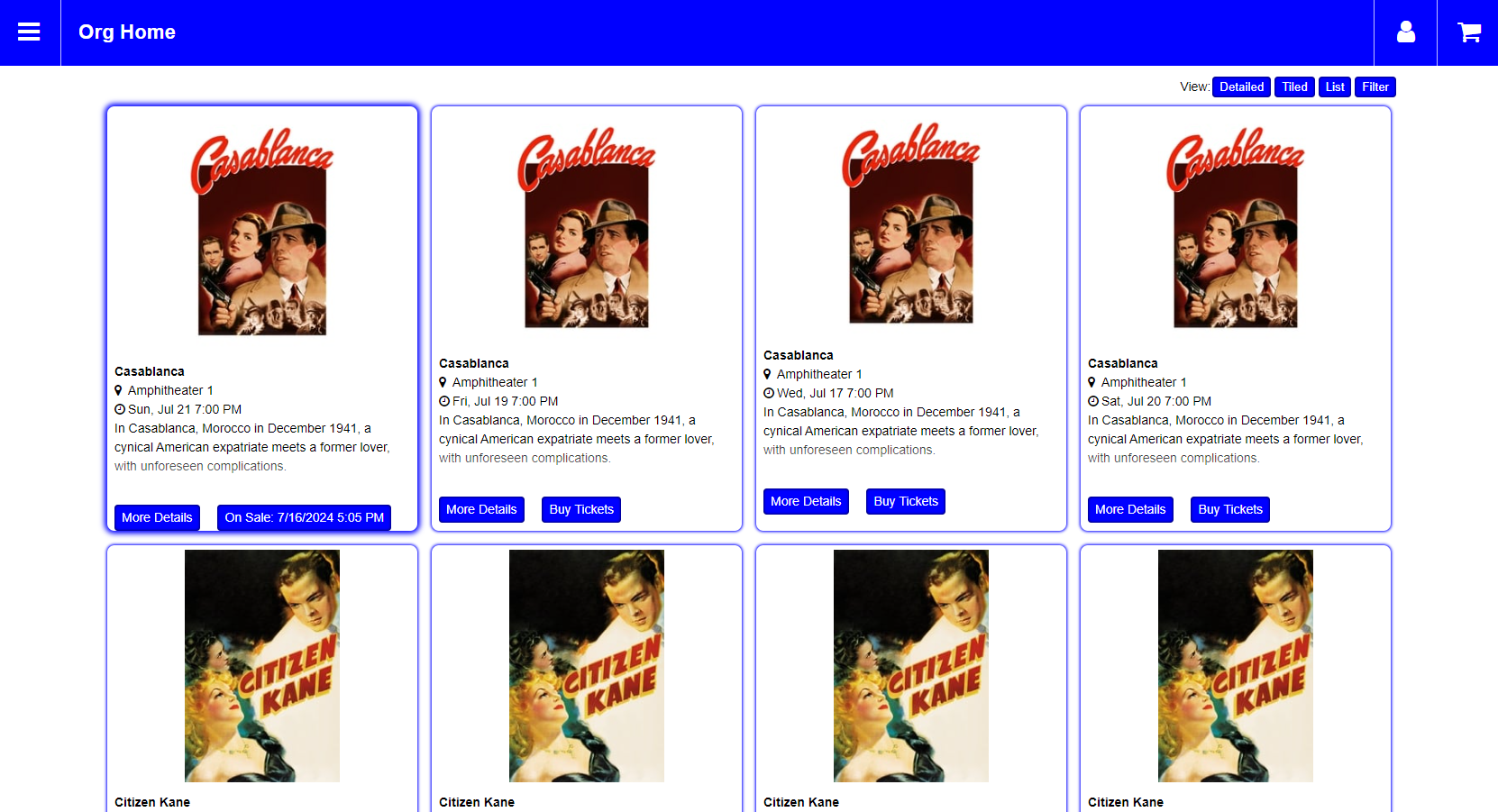
Sort by Date will present your customers with a list of dates to choose from along the top and show all items for that date.
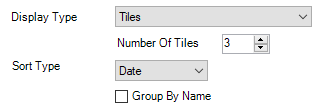
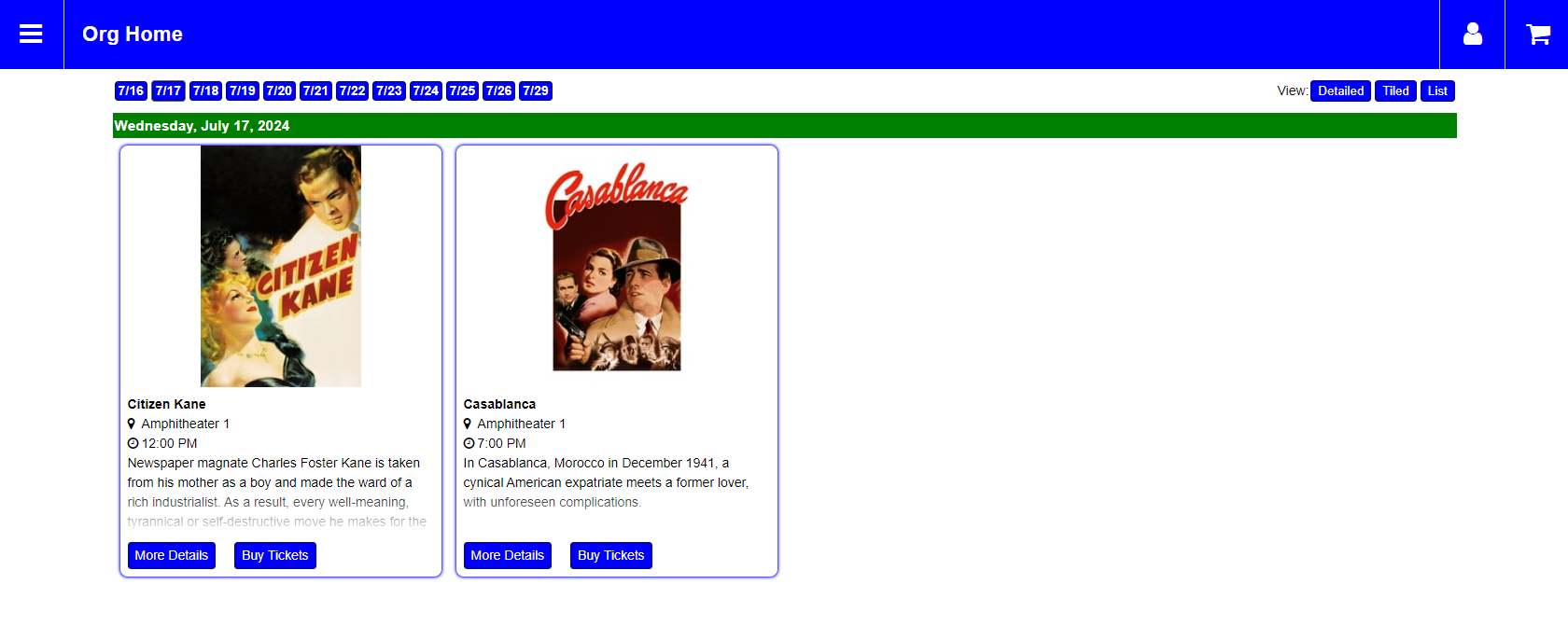
Checking the Group By Name box will still group these with the soonest time being first but will not separate dates of shows
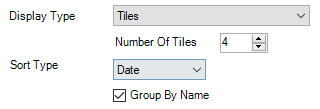
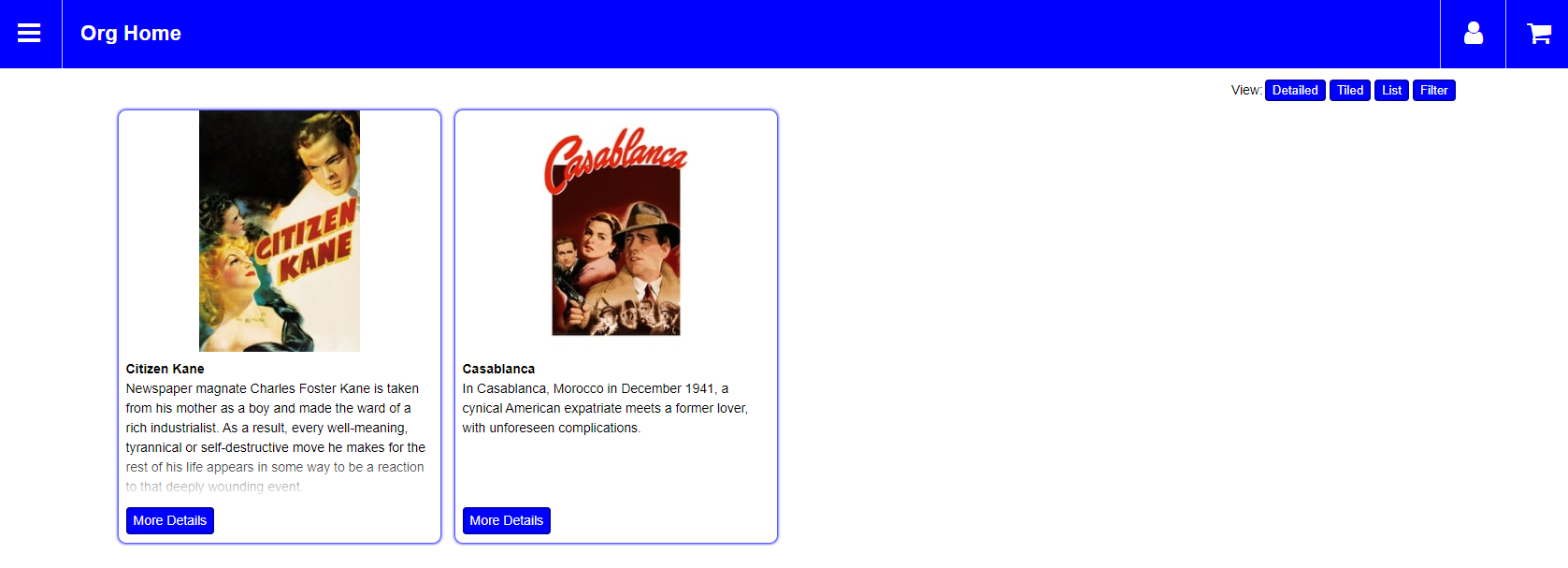
Calendar will display your items on a calendar and therefore this is only good for items with a date otherwise the system will not know where to place them. The number of Tiles has no effect here as all items for a date will be displayed on that date.

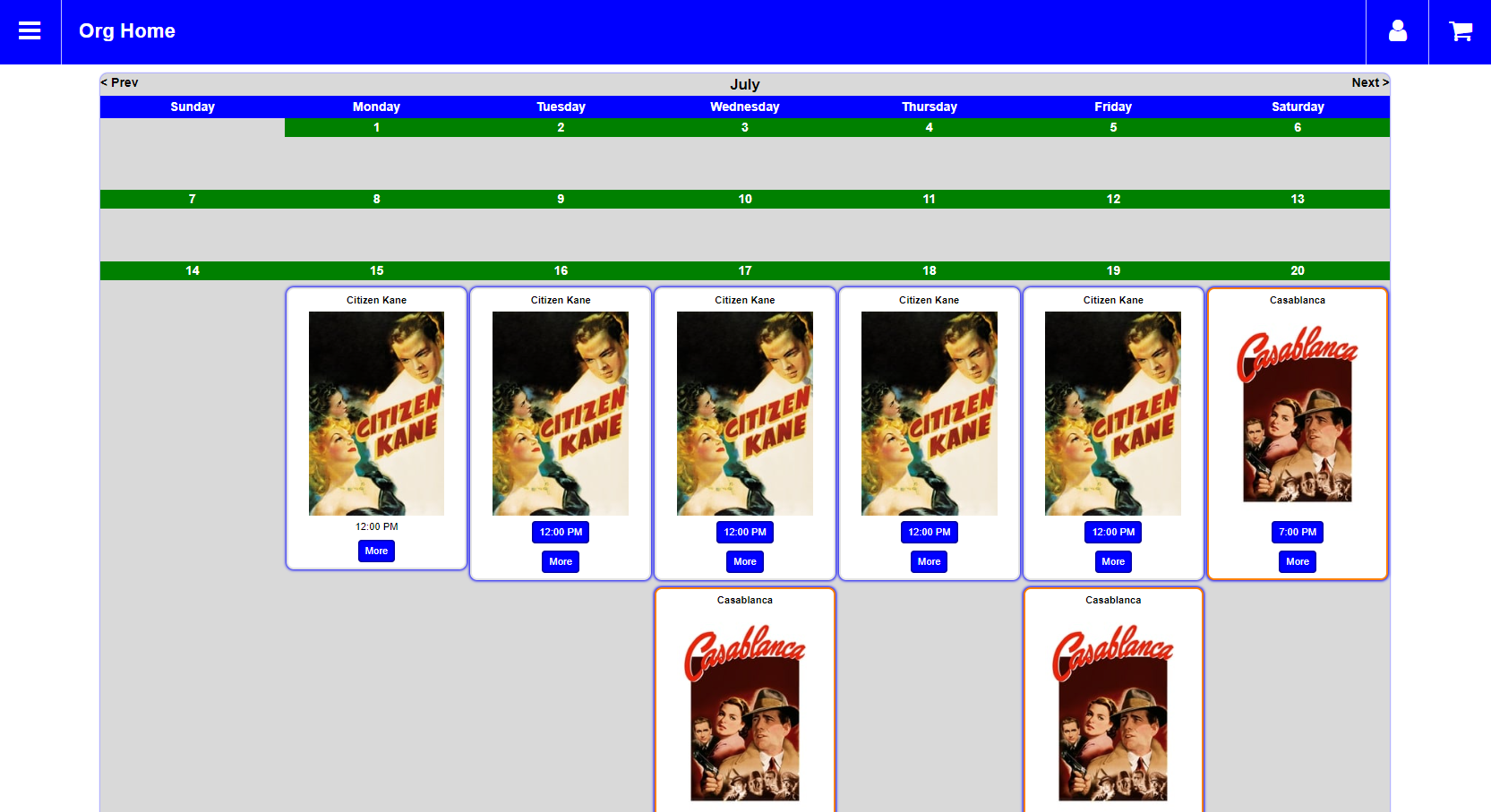
Simple stacks item one over the other but does not include images and therefore reduces the screen space it needs per item.
Sorting by Alpha will present your items one over the other sorted alphabetically by name and shows any future on-sale dates.
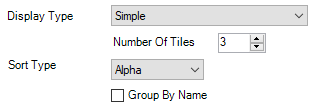
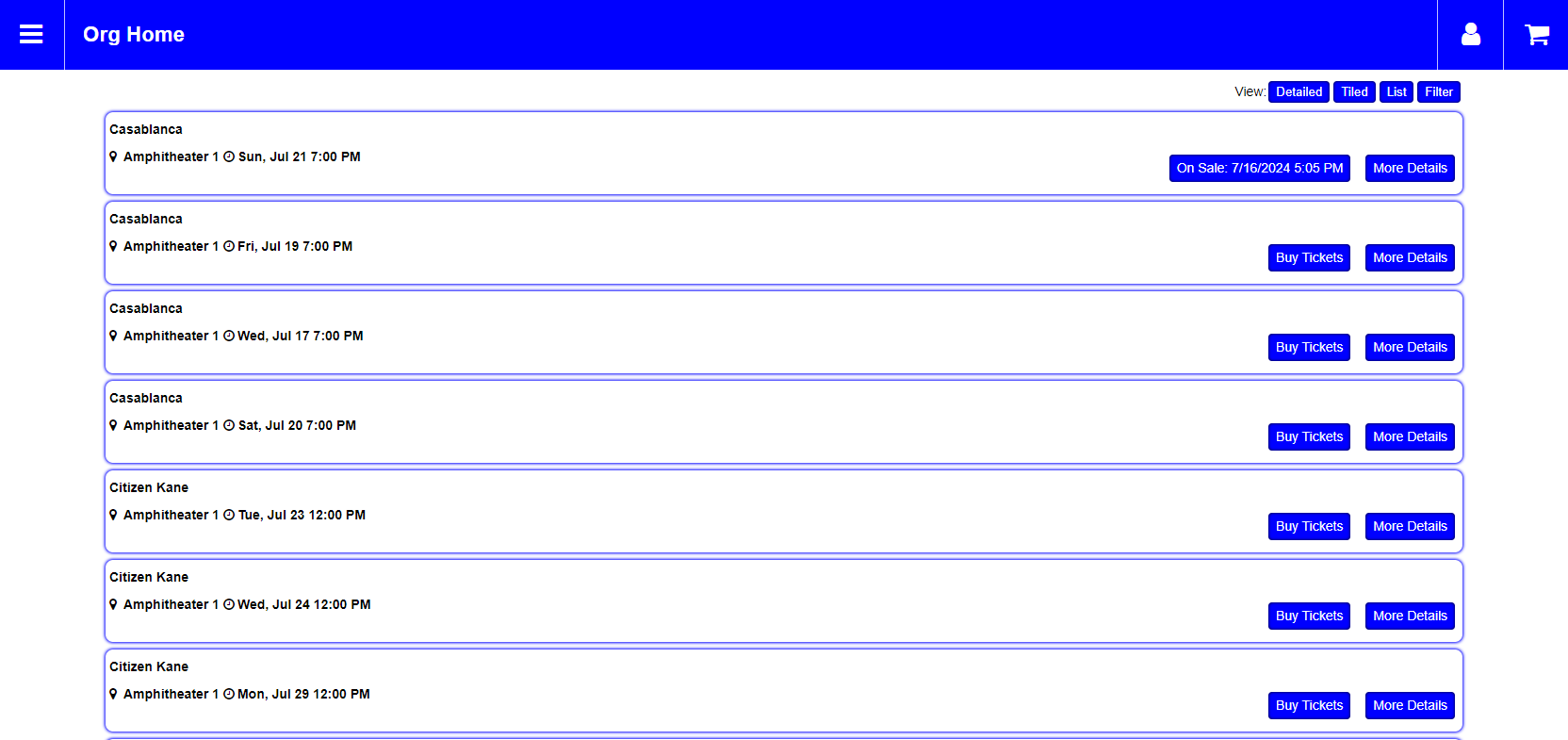
Checking the Group By Name box will put all like items in large groups instead of them being individual tiles.

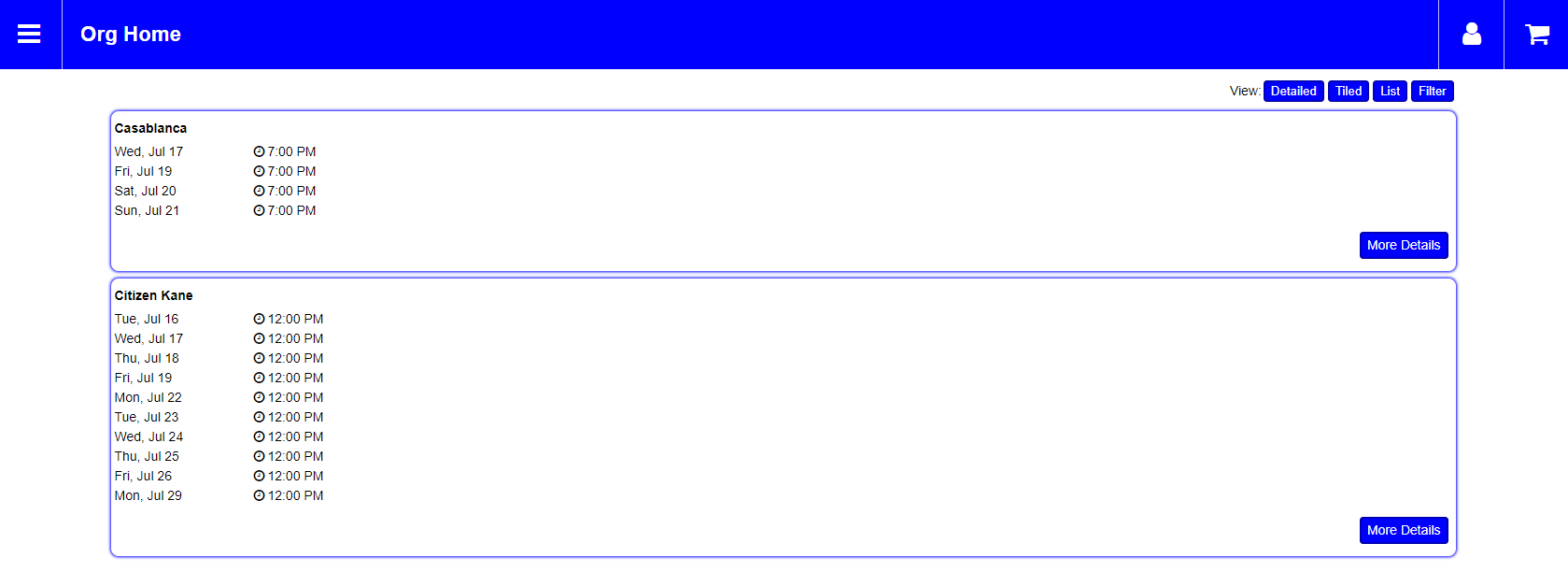
Sort by Date will present your customers with a list of dates to choose from along the top and show all items for that date.
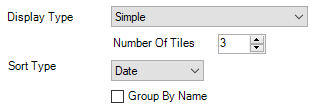
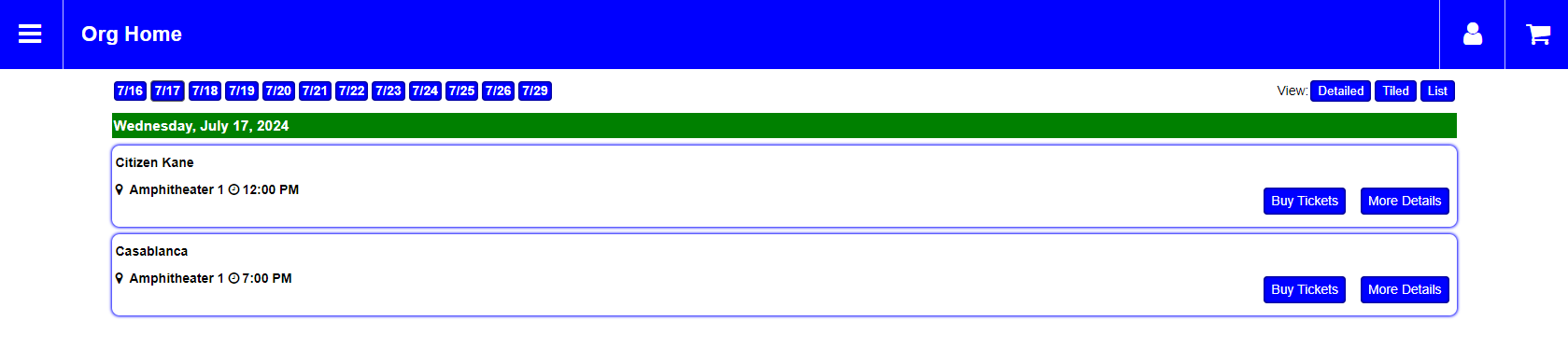
Using the Group By Name check box is functionally the same as sorting by Alpha and also checking this box.
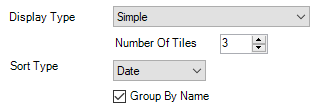
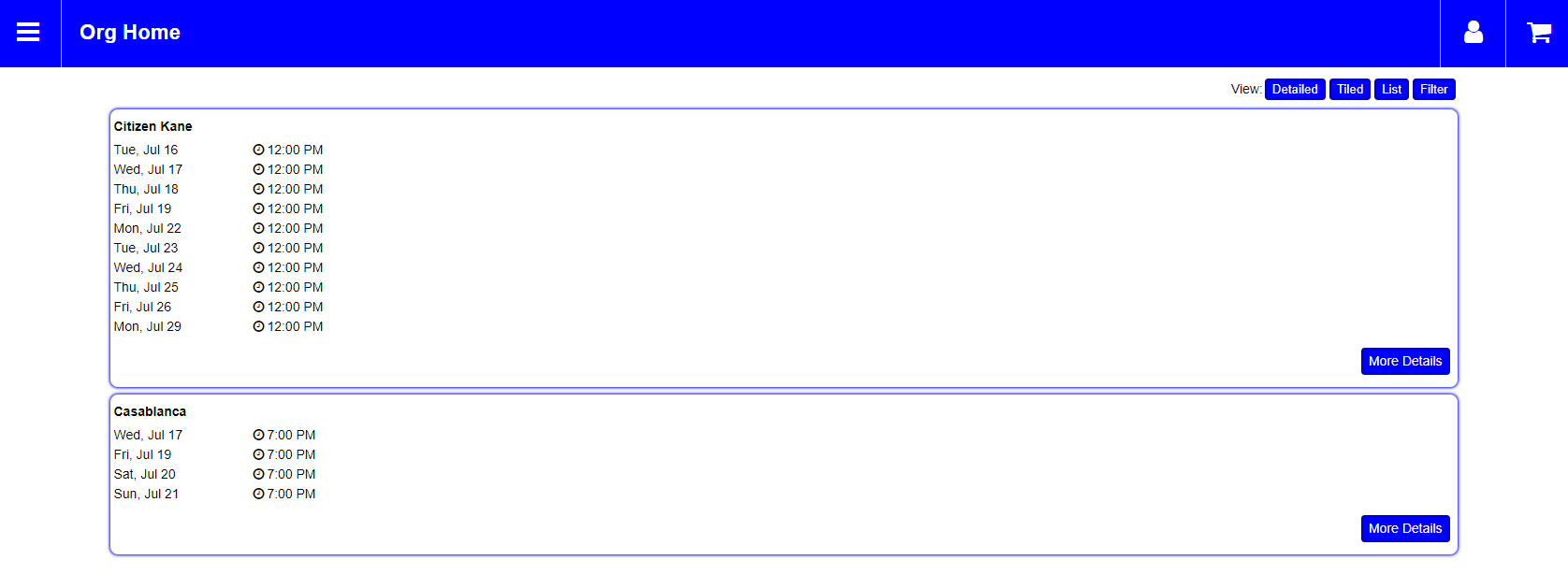
Detailed boldly presents your items using images and full descriptions.
Sort by Alpha will show all items in alphabetical order.
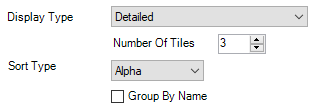
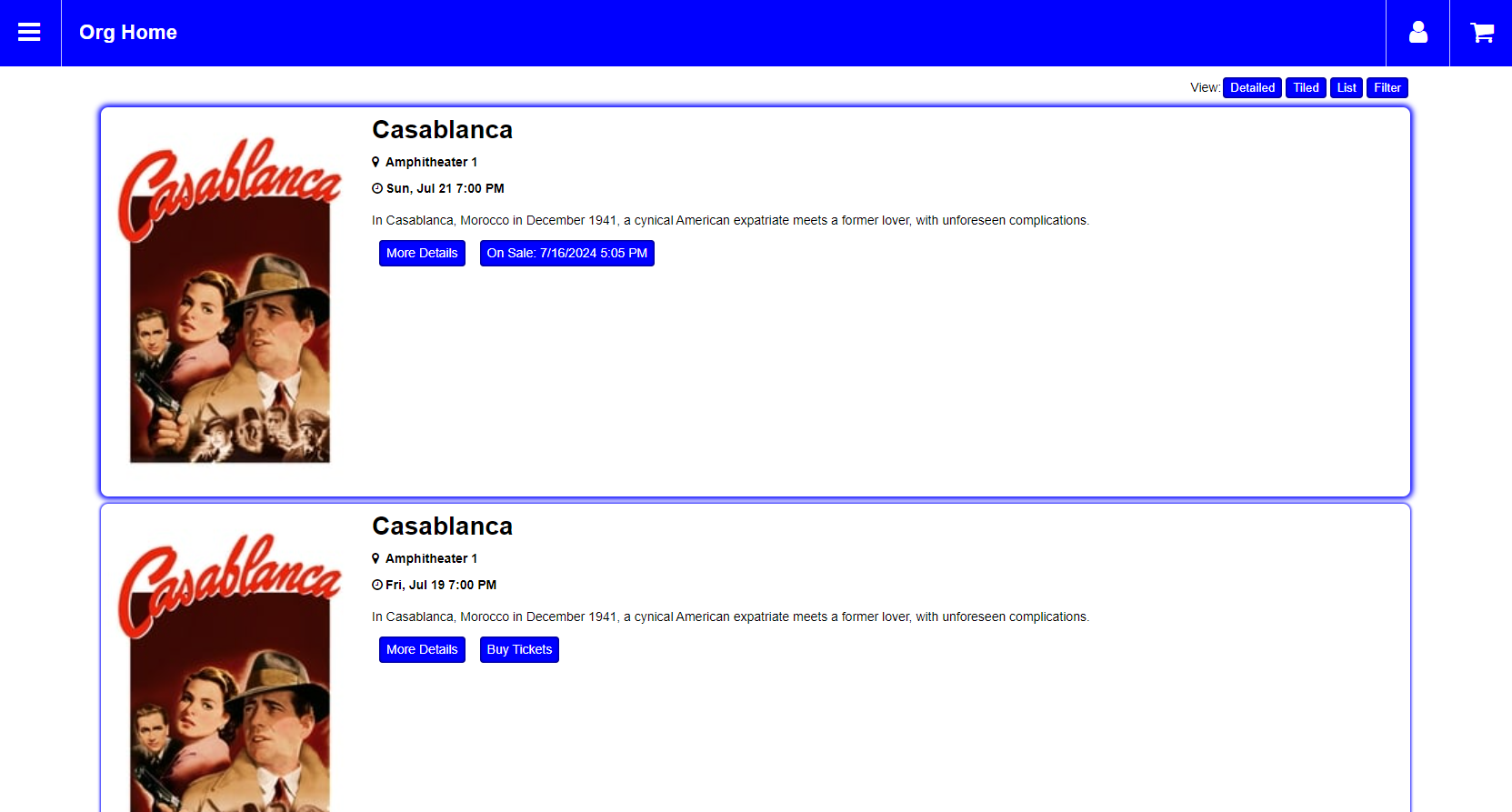
Checking the Group By Name box will keep the order the same but like items will share a space and reduce page length.
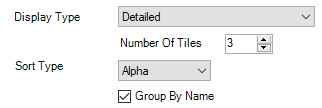
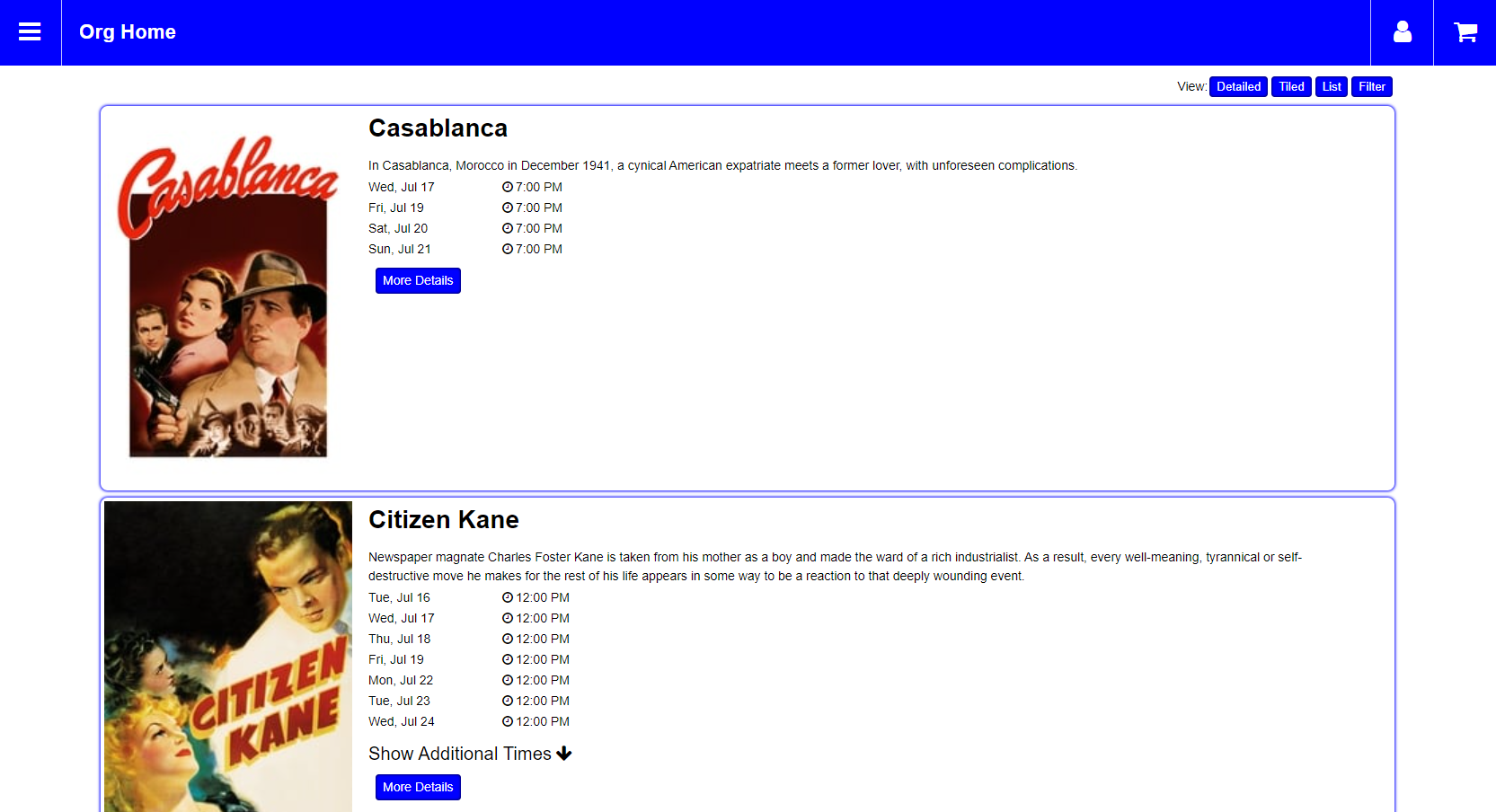
Sort by Date will present your customers with a list of dates to choose from along the top and show all items for that date.
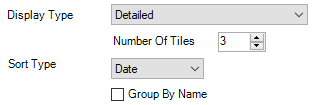
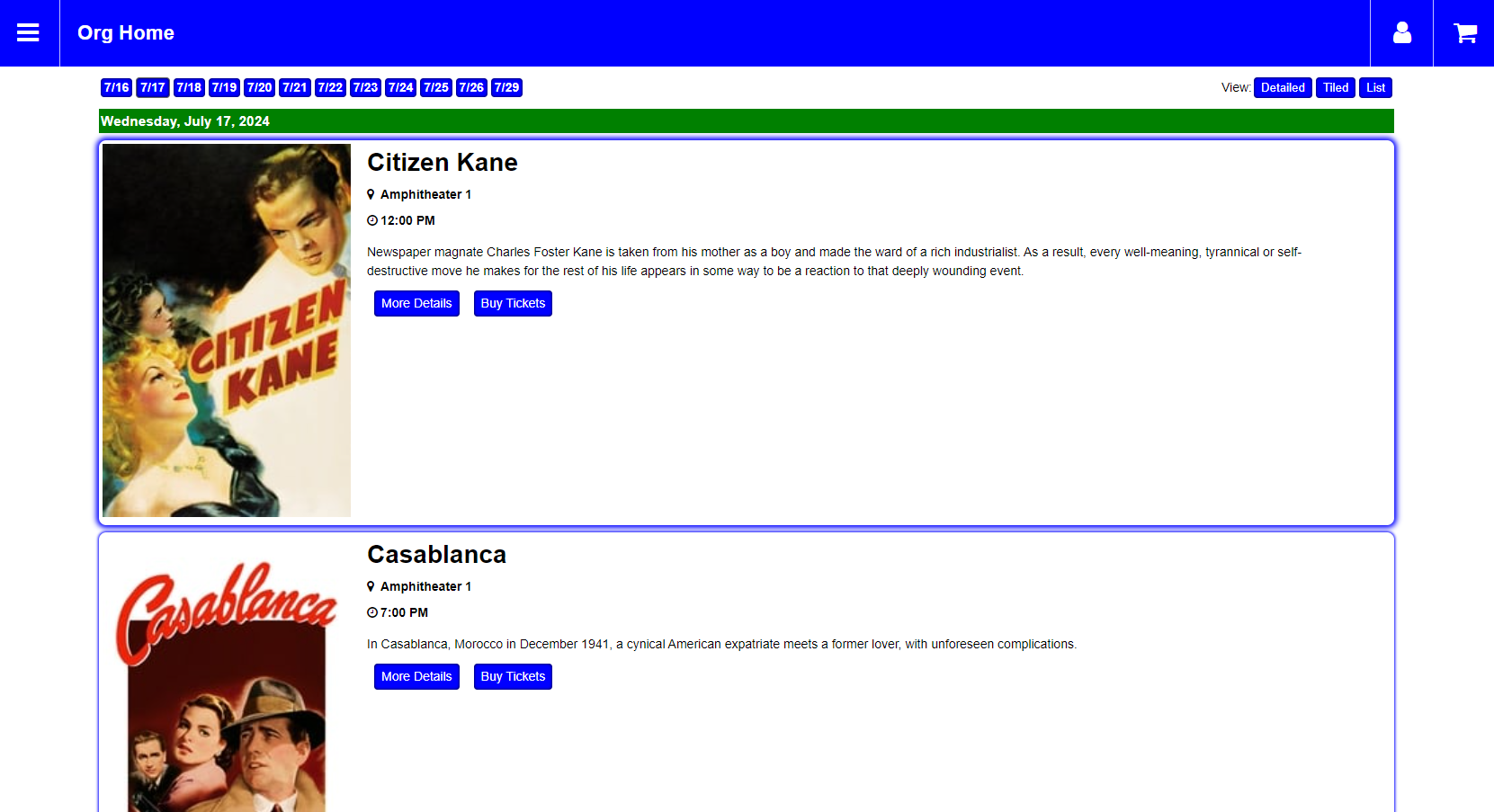
Using the Group by Name check box is functionally the same as sorting by Alpha and also checking this box.
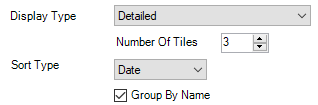
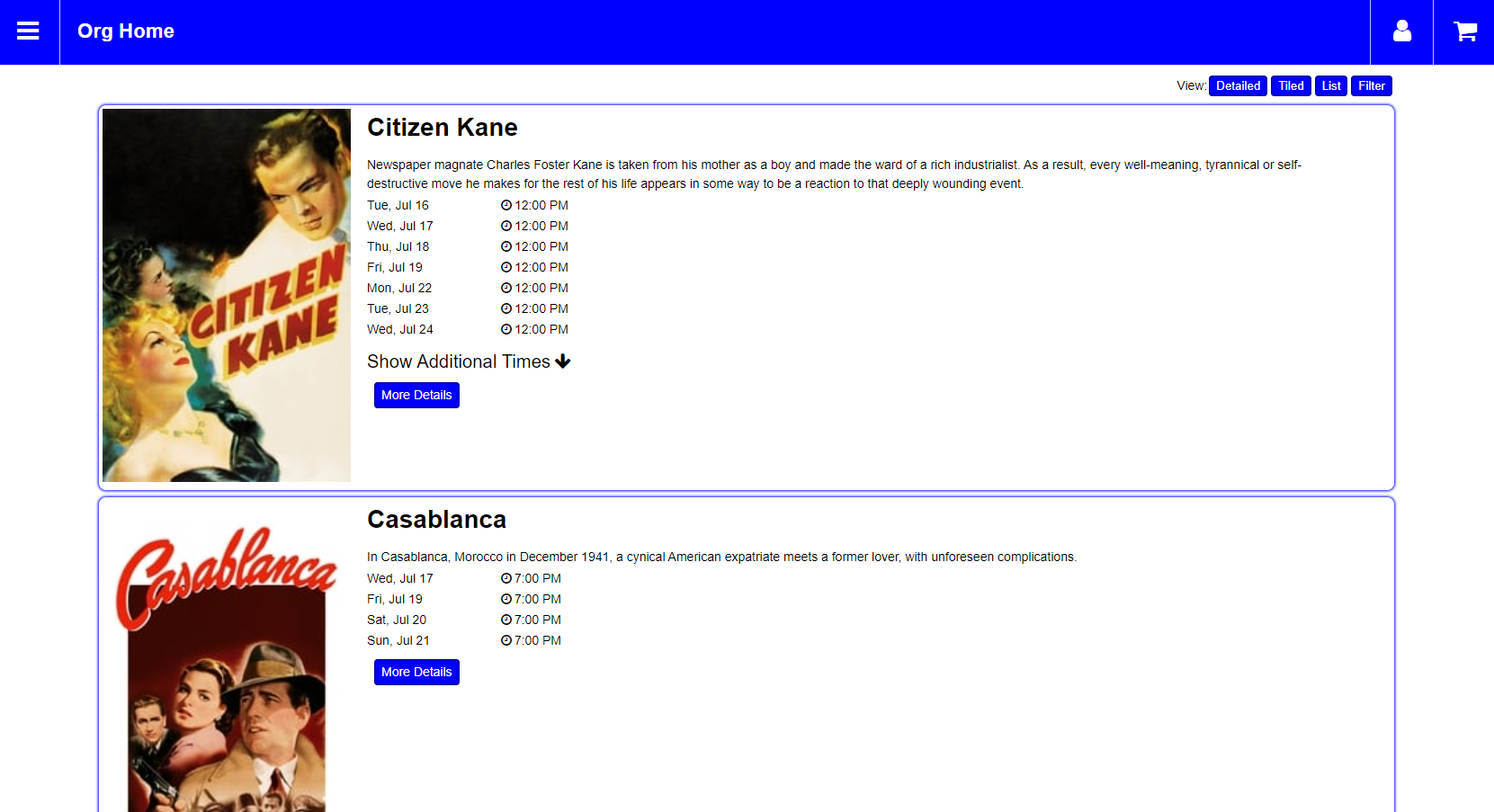
Schedule presents your venues as columns and your items on a timeline. This view only works for items with a date and time and customers will select a date across the top.
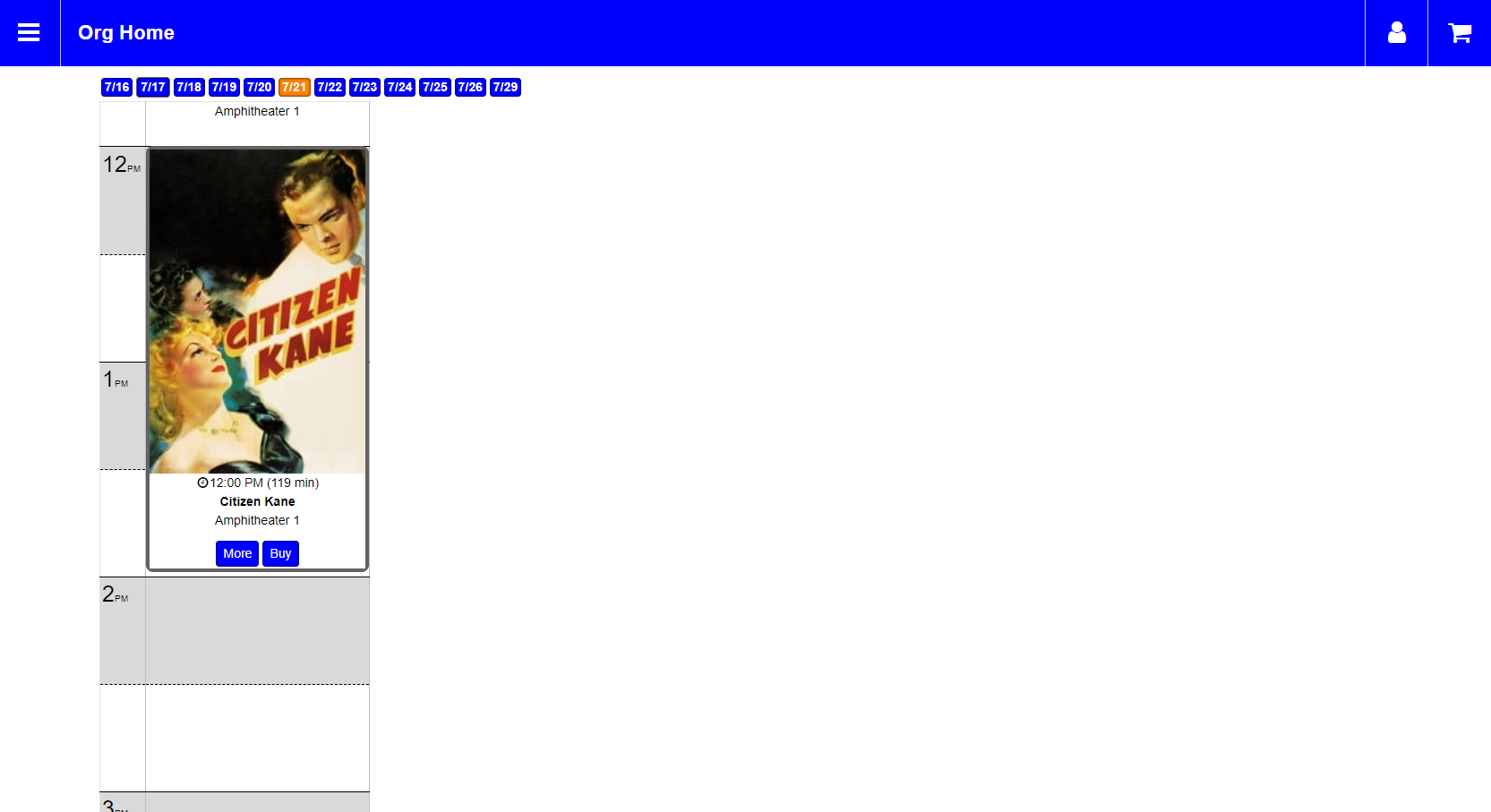
Highlight list presents all items in rows and columns with Number of Tiles setting the desired number of columns.

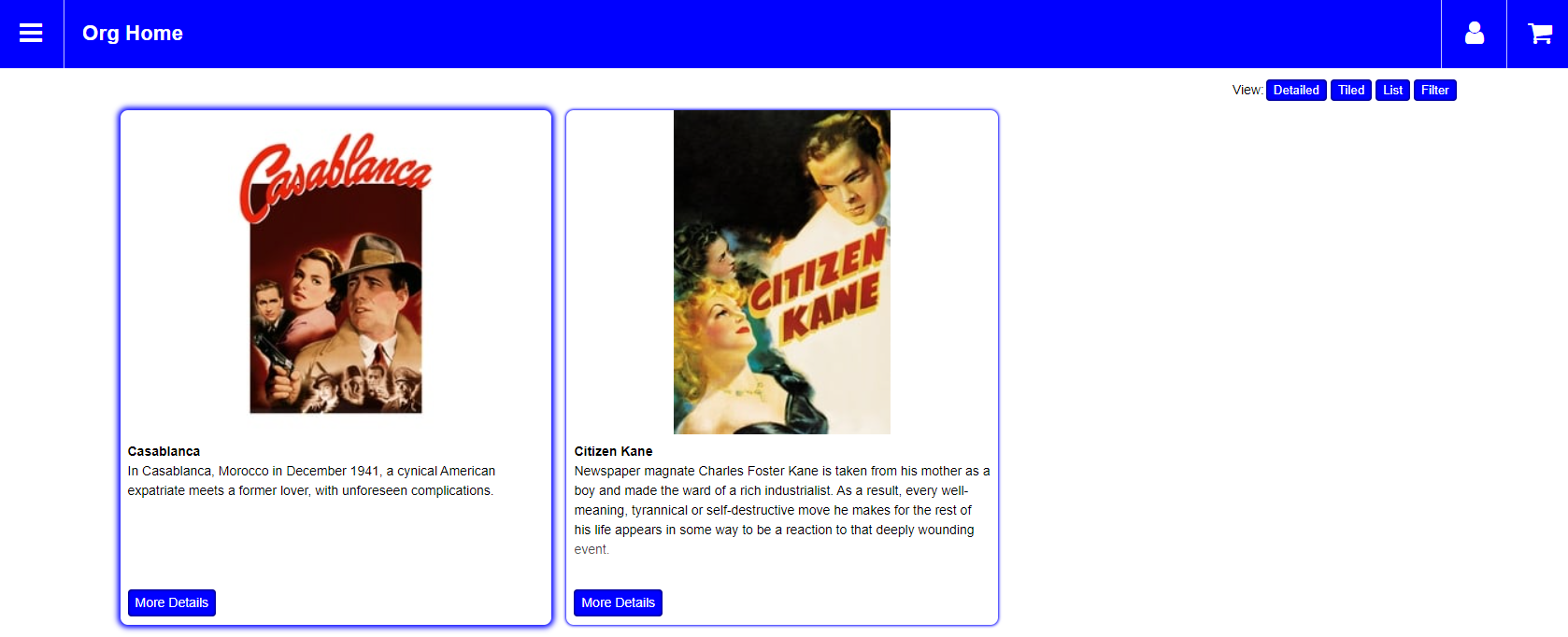
Category List will sort your items based on a custom property, item type, venue, or a number of other values. In order to make a category list work you must add at least one filter and assign it as a category on the List Details tab. Customers will be able to swap categories at the top of the page.

On the List Details tab use the Available Filters drop-down to select the value you would like to present a category of and use the green plus to add it to the list. Next, check the box next to that filter under the Categorize column and then Apply to save your settings once done.
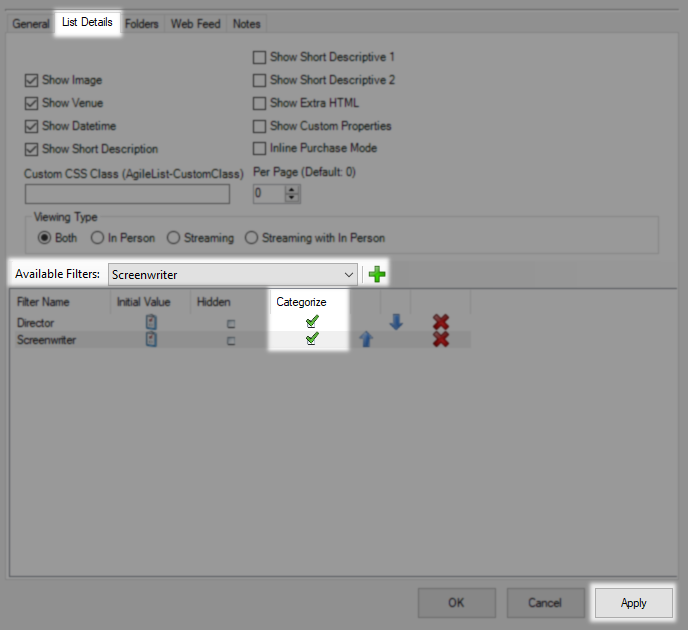
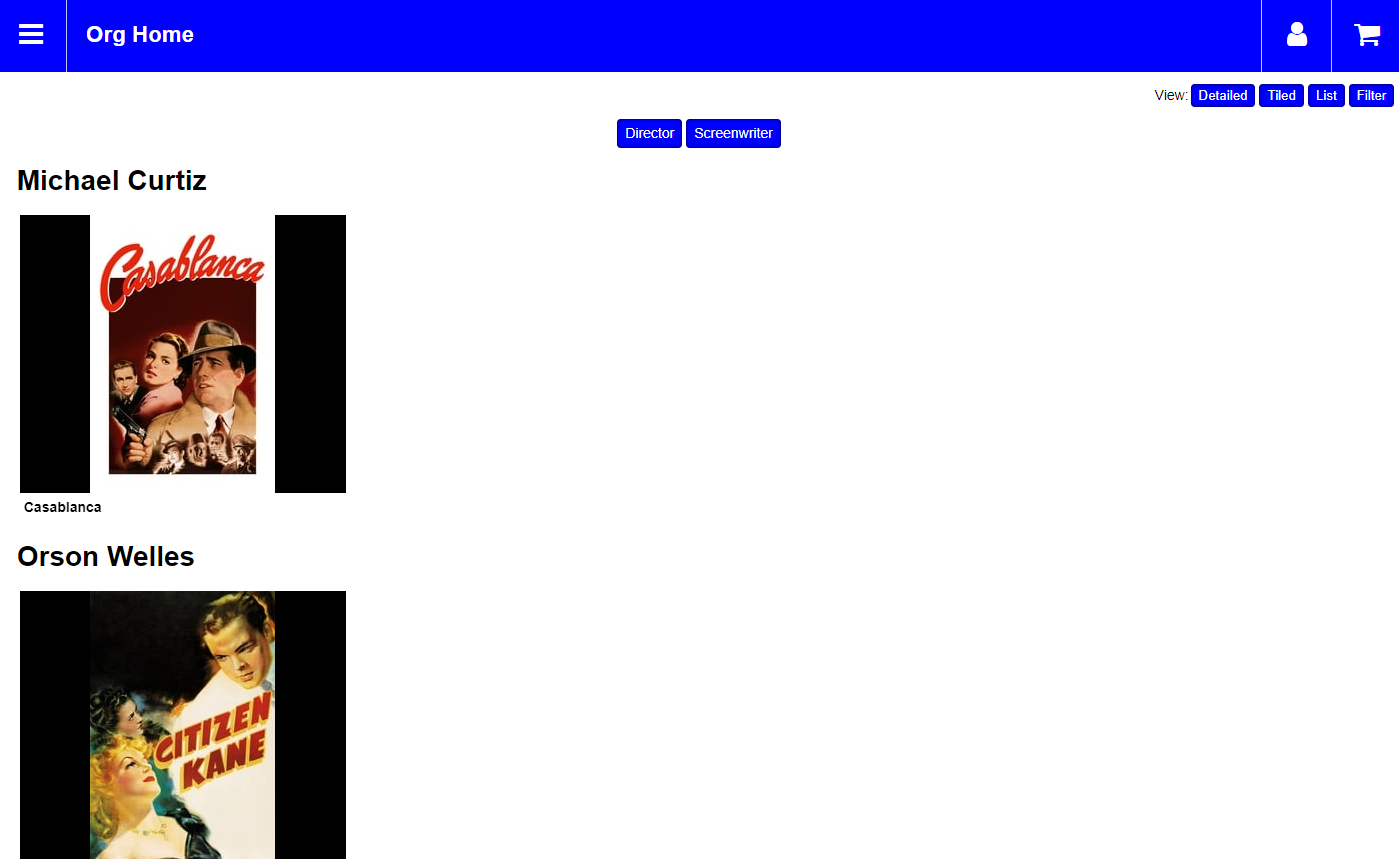
For information on Tag List back up and check under Default.